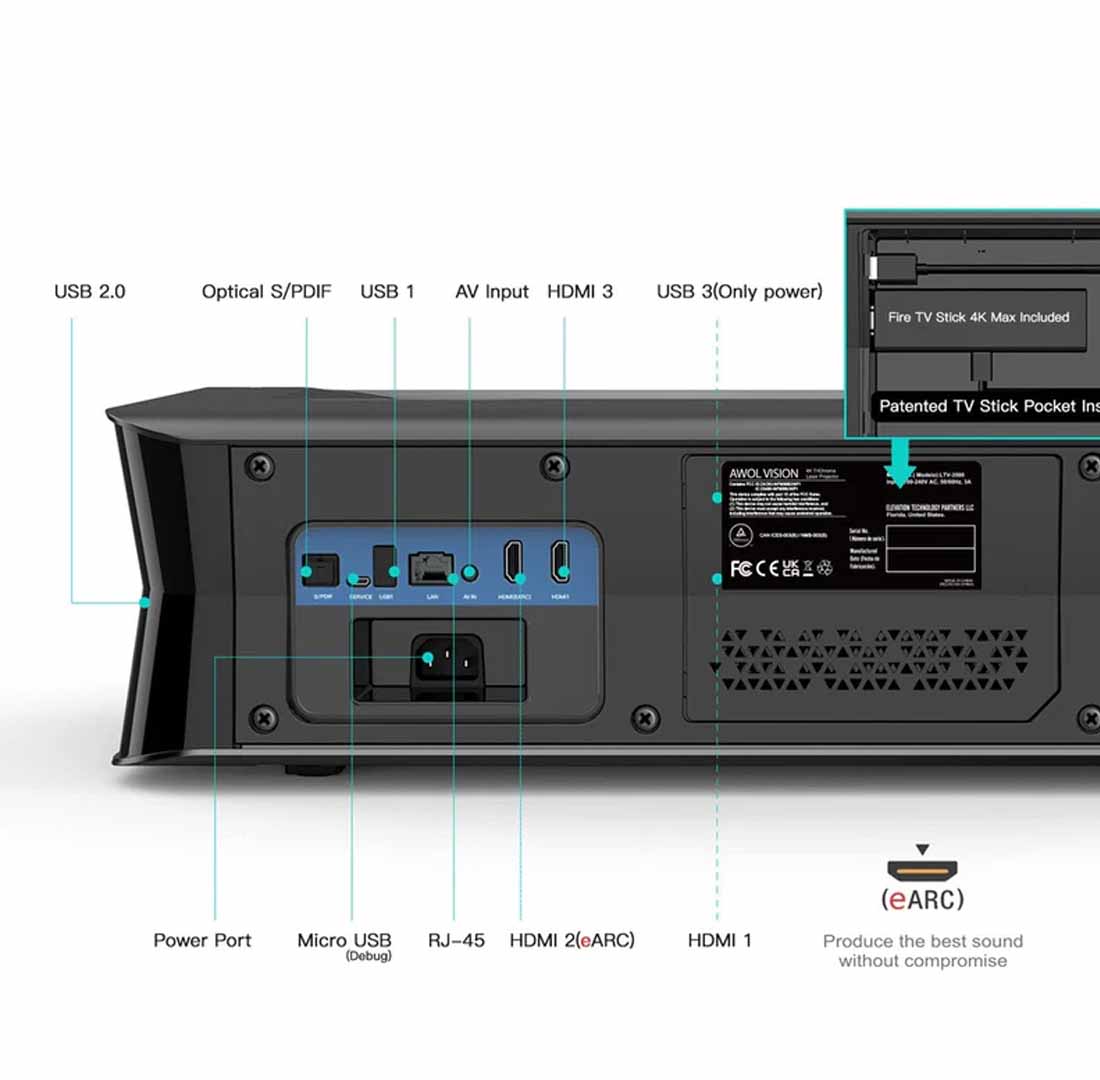Projecting content from the small smartphone display onto a huge screen transforms your living room into an impressive home theater that surpasses traditional TVs in many ways (see also our comparison: Projector or TVBut how exactly do you establish the connection? The process is simpler than many think.
Whether you're after the highest image quality with a wired connection or prefer the flexible freedom of a wireless solution, this guide will lead you step by step to your goal. We'll explain the technical basics, show the best methods for Android and iPhone, and help you quickly resolve common issues.
Before you start: A quick 2-minute checklist
Good preparation saves you time and potential frustration. Check these three points before buying cables or adapters.
Check the connections: What does your phone have, and what does the projector have?
Take a quick look at the ports on your devices. Modern smartphones use almost exclusively one of two standards:
-
USB-C: The oval, symmetrical connector. Standard on all current Android devices and on iPhones from the iPhone 15 onwards.
-
Lightning: The smaller, also symmetrical connector for iPhones up to and including model 14.
Your projector will most likely have one or more HDMI ports as input. This is the current standard for transmitting video and audio.
The most important question: Does your phone support video output via USB-C?
This is the most critical point for a wired connection on many Android devices. Not every USB-C port can output a video signal. The feature required for this is called DisplayPort Alternate Mode. While high-end smartphones usually have this feature, it is missing in many mid-range and entry-level devices.
How to check it: Check the official website of the manufacturer for the technical specifications of your smartphone model. If "DisplayPort Alternate Mode" or "Video output via USB-C" is listed, you are on the safe side.
Choose the correct source on the projector
A commonly overlooked step: The projector needs to know which input to receive the signal from. To do this, press the button labeled on your projector remote control Source, Input or a symbol with a rectangle and an arrow. Then select the correct HDMI input (e.g., "HDMI 1" or "HDMI 2").
Method 1: The Wired Connection – Maximum Quality and Stability
For the best possible picture and sound quality, without delays or stuttering, the cable is the top choice. This is the ideal method for movie lovers and dedicated gamers.
For Android & new iPhones (from iPhone 15): Connection via USB-C to HDMI
If your smartphone supports video output via USB-C, the connection is incredibly simple. You only need a USB-C to HDMI Cable or a suitable adapter.
-
Connect the USB-C end of the cable to your smartphone.
-
Plug the HDMI end into a free HDMI input on your projector.
-
Select the correct input source on the projector. The screen content of your phone should now automatically appear on the screen.
Expert Tip: Make sure to use a high-quality cable to ensure full 4K resolution and modern standards like HDR. The difference in image dynamics is enormous, as our Comparison of SDR vs. HDR shown in detail.
For older iPhones (up to iPhone 14): The Lightning to Digital AV Adapter
For iPhones with a Lightning connector, you need the Apple Lightning to Digital AV Adapter.
-
Insert the adapter into the Lightning port of your iPhone.
-
Connect a standard HDMI cable to the adapter and the projector.
-
Select the HDMI source on the projector.
Expert Tip: We recommend using the official Apple adapter. Cheaper knock-offs can cause issues when streaming copy-protected content from services like Netflix and may stop working after an iOS update. The original adapter also features an additional Lightning port, allowing you to charge your iPhone while watching.
Method 2: Wireless Connection – Freedom from Cable Clutter
When flexibility and a clean look are a priority, wireless transmission is the right choice.
Important to know: The difference between Mirroring and Casting
-
Screen Mirroring: The entire screen content of your smartphone is duplicated 1:1 in real time onto the projector. Every app, every notification – everything is displayed. This uses your phone's battery.
-
Casting: This is the smarter method. An app (e.g., YouTube) only sends the link to the video to a receiving device (e.g., a Chromecast). This device then streams the content independently from the internet. Your phone serves only as a remote control and can be used for other tasks or locked.
For Apple Users: AirPlay Made Simple
AirPlay is Apple's protocol for wireless streaming. You need a projector with native AirPlay support or an Apple TV box connected to the projector.
-
Make sure your iPhone and the projector/Apple TV are connected to the same Wi-Fi network.
-
Open the Control Center on your iPhone (swipe down from the top right corner).
-
Tap the screen mirroring icon (two overlapping rectangles) and select your device from the list.
For Android Users: Miracast and Google Chromecast
Most modern projectors support the mirroring standard Miracast.
-
Activate the "Screen Mirroring" or "Wireless Projection" feature on your projector.
-
Open the Quick Settings on your Android phone (swipe down from the top of the screen).
-
Look for the "Cast," "Smart View," or "Screen Mirroring" function and tap on it. Select your projector from the list of available devices.
For "casting" content, a Google Chromecast-Dongle that connects to the projector's HDMI port, an excellent and affordable solution.
A premium experience with a modern 4K laser projector
Modern Ultra short throw projector like the AWOL Vision LTV-3500 Pro are optimized for such applications. With multiple HDMI 2.1 ports, connecting cables or streaming sticks is a breeze. Additionally, advanced image processing ensures that the signal from your phone arrives on the screen in brilliant 4K quality with lifelike colors – making the question of whether it’s worth it a no-brainer. a 4K projector is worth it, clearly answered. This ensures that the high quality of your smartphone content is not lost on the way to the screen.
Conclusion: Wired or wireless – the choice is yours for the perfect big-screen experience
The connection between smartphone and projector is straightforward when you choose the right method for your needs. Once the connection is established, you can move on to the next step and select the option that suits you best. calculate the perfect canvas size.
Let's summarize:
-
Wired connection: The best choice for gamers and movie purists due to maximum quality and zero delay.
-
Wireless connection: Perfect for impromptu presentations, quickly sharing vacation photos, and a neat, wireless setup.
With the knowledge from this guide, you are now well equipped to confidently bring the content from your smartphone to the big screen.